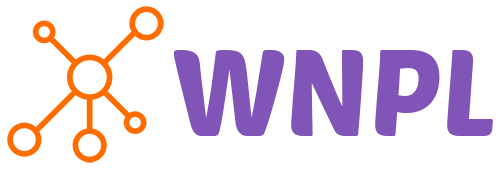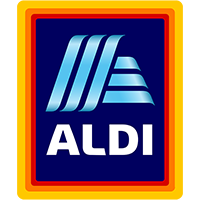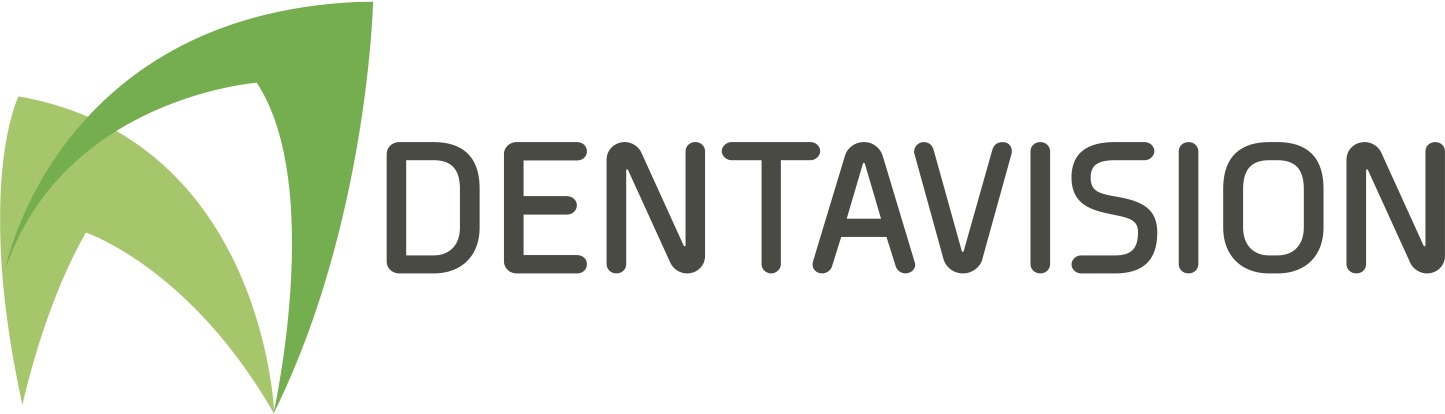Unlock insights on custom Asp.net development. Discover key terms, best practices, and strategies for robust Asp.net web solutions
What is ASP.NET?
ASP.NET is a web application framework developed by Microsoft that allows developers to build dynamic web pages and web applications. It is an open-source platform used to create web applications, web services, and dynamic content-driven websites using different programming languages such as C#, Visual Basic, and F#. ASP.NET provides a wide range of features, including server controls, caching, state management, security, and authentication, which make it easier for developers to build complex web applications. It also allows developers to use various development models, such as Web Forms, MVC (Model-View-Controller), and Web API (Application Programming Interface).
What are the benefits of using ASP.NET?
ASP.NET offers several benefits, including:
- It provides a robust and scalable web development platform that can handle high traffic and large volumes of data.
- It has built-in security features, such as authentication and authorization, that help to protect web applications from common threats.
- It enables rapid application development through the use of pre-built components and code libraries, reducing development time and cost.
- It is cross-platform, meaning that it can run on multiple operating systems, including Windows, Linux, and macOS.
- It supports multiple programming languages, allowing developers to choose the language that best fits their project requirements.
- It provides extensive documentation and community support, making it easier for developers to learn and troubleshoot issues.
Further reading:
What are some popular frameworks built on top of ASP.NET, such as ASP.NET Core?
ASP.NET Core is a popular framework built on top of ASP.NET that provides a modular and lightweight approach to building web applications. It allows developers to build applications that can run on multiple platforms, including Windows, Linux, and macOS. Other popular frameworks built on top of ASP.NET include ASP.NET MVC, which provides a model-view-controller architecture for building web applications, and SignalR, which allows real-time communication between clients and servers. Additionally, there are many third-party libraries and frameworks available for ASP.NET, such as Entity Framework and AutoMapper, which can help developers build applications more quickly and efficiently.
Further reading:
What are the system requirements for running ASP.NET applications?
To run ASP.NET applications, you will need a Windows-based operating system, such as Windows 7 or later, and the following system requirements:
- 8 GHz or faster processor
- 2 GB or more of RAM
- 4 GB or more of available hard disk space
- Microsoft .NET Framework 4.7.2 or later
- Microsoft Visual Studio or Visual Studio Code (for development)
Further reading:
How can I install and set up ASP.NET on my computer?
To install and set up ASP.NET on your computer, follow these steps:
- Install the .NET Framework: Download and install the latest version of the .NET Framework from the Microsoft website.
- Install a development environment: Install a development environment, such as Microsoft Visual Studio or Visual Studio Code, on your computer.
- Create a new ASP.NET project: Open your development environment, create a new project, and choose the ASP.NET template that fits your needs. This will create a basic project that you can build upon.
- Start coding: Begin writing your code, using the programming language of your choice, to create your web application.
What are some learning resources for ASP.net?
There are many resources available for learning ASP.NET, ranging from beginner tutorials to advanced courses. Some popular resources for learning ASP.NET include:
- Microsoft's official documentation: Microsoft provides extensive documentation and tutorials on ASP.NET on their website.
- NET website: The ASP.NET website provides a wealth of information, including tutorials, documentation, and forums.
- Pluralsight: Pluralsight offers a variety of courses on ASP.NET, ranging from beginner to advanced topics.
- Udemy: Udemy offers many courses on ASP.NET, covering topics such as web development, MVC, and web forms.
- YouTube: There are many free video tutorials on ASP.NET available on YouTube, covering topics such as creating web applications and working with databases.
- Codecademy: Codecademy offers an interactive online course on ASP.NET, providing hands-on experience in building web applications.
- Stack Overflow: Stack Overflow is a community-driven platform where developers can ask and answer questions related to ASP.NET and other programming languages.
- W3Schools: W3Schools provides online tutorials on ASP.NET, covering topics such as web forms, MVC, and SQL.
- GitHub: GitHub is a platform for hosting and collaborating on code, and there are many ASP.NET projects available on the platform that can be used for learning purposes.
- Books: There are many books available on ASP.NET, covering topics such as web development, MVC, and web forms. Some popular titles include "Professional ASP.NET 4.5 in C# and VB" and "ASP.NET MVC 5 with Bootstrap and Knockout.js".
Further reading:
What are the different versions of ASP.NET?
ASP.NET has gone through several versions, each with new features and improvements. The different versions of ASP.NET are:
- NET 1.0: Released in 2002, this was the first version of ASP.NET.
- NET 1.1: Released in 2003, this version added new features such as mobile controls, web parts, and improved caching.
- NET 2.0: Released in 2005, this version introduced features such as master pages, themes, and new server controls.
- NET 3.5: Released in 2007, this version added new features such as LINQ, ASP.NET AJAX, and new server controls.
- NET 4.0: Released in 2010, this version introduced new features such as dynamic data, routing, and improved performance.
- NET 4.5: Released in 2012, this version added new features such as web sockets, asynchronous programming, and improved caching.
- NET 4.6: Released in 2015, this version added new features such as HTTP/2 support, the ability to add HTTP headers, and support for certificate pinning.
- NET Core: Released in 2016, ASP.NET Core is a complete rewrite of ASP.NET and provides a cross-platform, open-source framework for building modern web applications.
Further reading:
What programming languages can I use with ASP.NET?
ASP.NET supports a variety of programming languages, including:
- C#
- Visual Basic .NET (VB.NET)
- F#
- JavaScript
- TypeScript
- Python
- Ruby
- Java
- PHP
C# and VB.NET are the most commonly used languages for ASP.NET development, but developers can choose the language that best fits their project requirements and expertise. Additionally, ASP.NET provides a unified programming model, meaning that developers can use the same programming techniques and frameworks across multiple languages.
Further reading:
What is the role of the ASP.NET runtime environment?
The ASP.NET runtime environment is responsible for executing ASP.NET applications on a web server. It provides a runtime environment for running web applications that have been developed using ASP.NET, and it includes components for handling HTTP requests, managing sessions and state, and executing server-side code. The ASP.NET runtime also provides a set of services and libraries that developers can use to build web applications more easily.
What are ASP.NET web forms and how do they work?
ASP.NET web forms are a way of building web applications that closely resemble traditional desktop applications. They allow developers to build web applications using a drag-and-drop interface, and they provide a range of pre-built controls that developers can use to build their user interface. Web forms also include a set of server-side components that allow developers to interact with data and handle user input. When a user interacts with a web form, the ASP.NET runtime handles the request, retrieves the appropriate data, and returns a response to the user's web browser.
How do I create an ASP.NET web application?
To create an ASP.NET web application, follow these steps:
- Install the necessary software: Make sure you have the .NET Framework and a development environment, such as Visual Studio or Visual Studio Code, installed on your computer.
- Create a new project: Open your development environment, create a new project, and choose the ASP.NET template that fits your needs. This will create a basic project that you can build upon.
- Add functionality: Begin adding functionality to your web application by writing code, using the programming language of your choice, and adding pre-built components or libraries. You can also add database connectivity, security features, and other functionality as needed.
- Test your application: Once you have built your application, test it thoroughly to make sure it works as expected.
- Deploy your application: Deploy your web application to a web server so that users can access it over the internet.
Further reading:
What is MVC (Model-View-Controller) architecture in ASP.NET?
The Model-View-Controller (MVC) architecture is a software design pattern used in ASP.NET to separate an application's logic into three distinct components: the model, the view, and the controller. The model represents the application's data and business logic, the view represents the user interface, and the controller acts as an intermediary between the model and the view, handling user input and updating the model or view as needed. By separating the application's logic into these three distinct components, the MVC architecture can make applications easier to develop, test, and maintain.
Further reading:
What are the differences between ASP.NET Web Forms and MVC?
The main differences between ASP.NET Web Forms and MVC are:
- Web Forms provide a drag-and-drop interface for building web applications, while MVC requires more coding.
- Web Forms are based on a page-based architecture, while MVC is based on a component-based architecture.
- Web Forms provide built-in server controls and events, while MVC provides more flexibility for building custom user interfaces.
- Web Forms provide a higher level of abstraction, while MVC allows for more direct control over the HTML and CSS generated by the application.
What are ASP.NET server controls and how do they work?
ASP.NET server controls are pre-built components that developers can use to build the user interface of their web applications. They provide a range of features, including built-in data binding, validation, and event handling, and they can be easily customized to fit the specific needs of an application. Server controls are implemented as classes in the .NET Framework, and they are rendered as HTML and CSS when a user requests a web page. When a user interacts with a server control, the ASP.NET runtime handles the request, performs any necessary validation or data binding, and raises any associated events.
How can I troubleshoot common issues in ASP.NET applications?
When troubleshooting issues in ASP.NET applications, it's important to first identify the problem and then gather information about the issue. Common issues in ASP.NET applications can include errors related to code, configuration, and database connectivity. To troubleshoot these issues, you can use debugging tools such as Visual Studio or log files to identify the source of the problem. You can also use diagnostic tools such as the Windows Event Viewer or performance counters to gather additional information about the issue. Once you have identified the problem, you can take steps to resolve it, such as correcting code errors, updating configuration settings, or troubleshooting database connectivity issues.
What are some best practices for developing ASP.NET applications?
There are several best practices for developing ASP.NET applications, including following the Model-View-Controller (MVC) architecture, writing clean and maintainable code, using source control, and securing the application. Following the MVC architecture helps to separate the application into distinct components, making it easier to maintain and update. Writing clean and maintainable code helps to reduce bugs and improve the overall quality of the application. Using source control helps to track changes to the code and allows multiple developers to work on the same codebase. Securing the application involves implementing authentication and authorization, using secure coding practices, and encrypting sensitive data.
Further reading:
How does ASP.net compare with other competing solutions?
Here's a comparison table between ASP.net and some of its competitors:
|
ASP.net
|
PHP
|
Java
|
Ruby on Rails
|
|
Developed by
|
Microsoft
|
PHP community
|
Oracle
|
|
Type
|
Framework
|
Scripting language
|
Platform
|
|
Language support
|
C#, Visual Basic.NET, F#
|
PHP
|
Java
|
|
Development tools
|
Visual Studio, Visual Studio Code
|
Sublime Text, Atom, Notepad++
|
Eclipse, NetBeans, IntelliJ IDEA
|
|
Performance
|
Fast performance, high scalability, and reliability
|
Can be slower than ASP.net, but still capable of handling high traffic loads
|
Excellent performance and scalability
|
|
Learning curve
|
Can be steep for beginners, but extensive documentation and support resources are available
|
Easy to learn and widely adopted, with plenty of online resources available
|
Can be challenging for beginners, but plenty of resources available
|
Which major cloud providers support ASP.net?
There are many cloud providers who offer a range of services and tools for deploying and managing ASP.net applications in the cloud. Some of the major cloud providers that support ASP.net include:
- Microsoft Azure
- Amazon Web Services (AWS)
- Google Cloud Platform (GCP)
- Digital Ocean
- Heroku
How is Session managed in ASP.net
Session state management in ASP.NET is handled by the ASP.NET runtime environment. When a user first visits a website, the web server assigns a unique session ID to the user, which is typically stored in a cookie on the user's computer or passed in the URL. The session ID is used to associate the user with session data stored on the server.
The ASP.NET runtime environment provides several different session state modes, which determine how session data is stored and managed:
- InProc mode: Session data is stored in the server's memory. This is the default mode and is the fastest option, but it is not suitable for web farms or load-balanced environments.
- StateServer mode: Session data is stored in a separate process called the ASP.NET State Service, which can run on the same server or on a remote server. This mode is suitable for web farms or load-balanced environments.
- SQLServer mode: Session data is stored in a SQL Server database. This mode is suitable for web farms or load-balanced environments and provides better scalability than the InProc or StateServer modes.
- Custom mode: Developers can create a custom session state provider to store session data in a custom data store, such as a NoSQL database or a cloud-based storage service.
Note that Session state can be configured in the web.config file for your application. You can specify settings such as the session timeout period, session mode, and session state provider. Additionally, you can use the Session object in your code to store and retrieve data for a user's session.
Further reading:
What is the session lifecycle in ASP.net?
The session lifecycle in ASP.NET can be divided into the stages shown below. Note that during the session lifecycle, the session data can be accessed and manipulated using the Session object in ASP.NET.
- Session start: When a user requests a page for the first time, the ASP.NET runtime creates a new session and generates a unique session ID. This session ID is stored in a cookie or URL depending on the configuration.
- Session active: During this stage, the user interacts with the web application, and the session data is stored in the server memory or an external storage, such as a SQL Server database or Redis cache.
- Session timeout: If the user does not interact with the web application for a specified amount of time (which is configurable), the session is timed out and closed.
- Session end: When the session is explicitly ended by the user or the application, or if the user closes the browser, the session ends.
- Session abandon: When the session is abandoned by the application, the session state is cleared, but the session ID is retained.